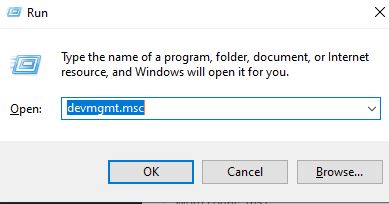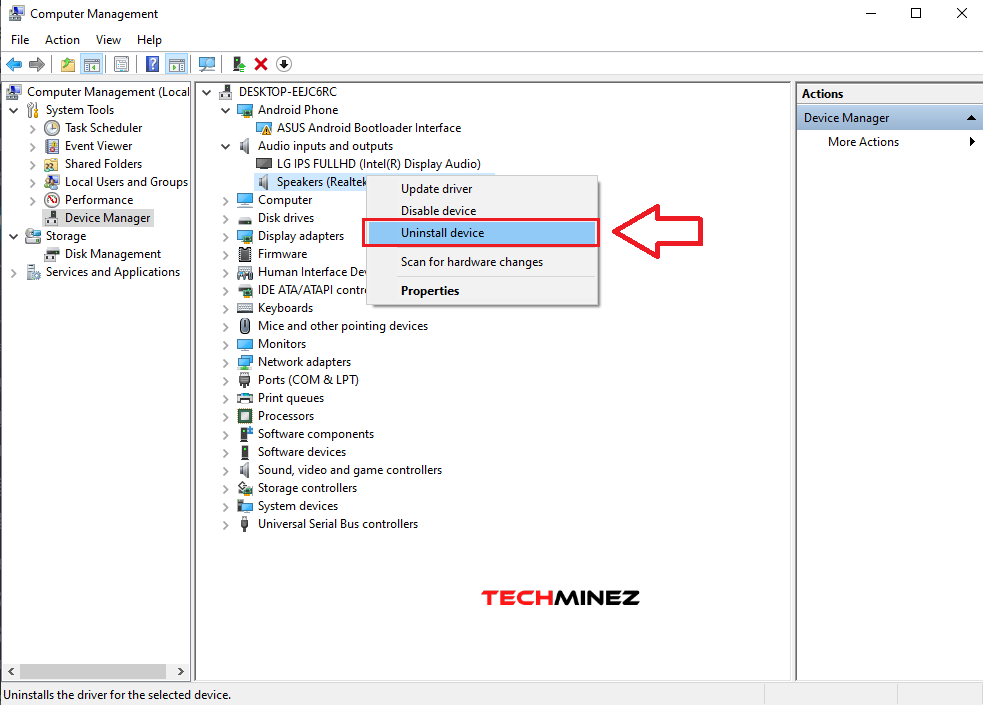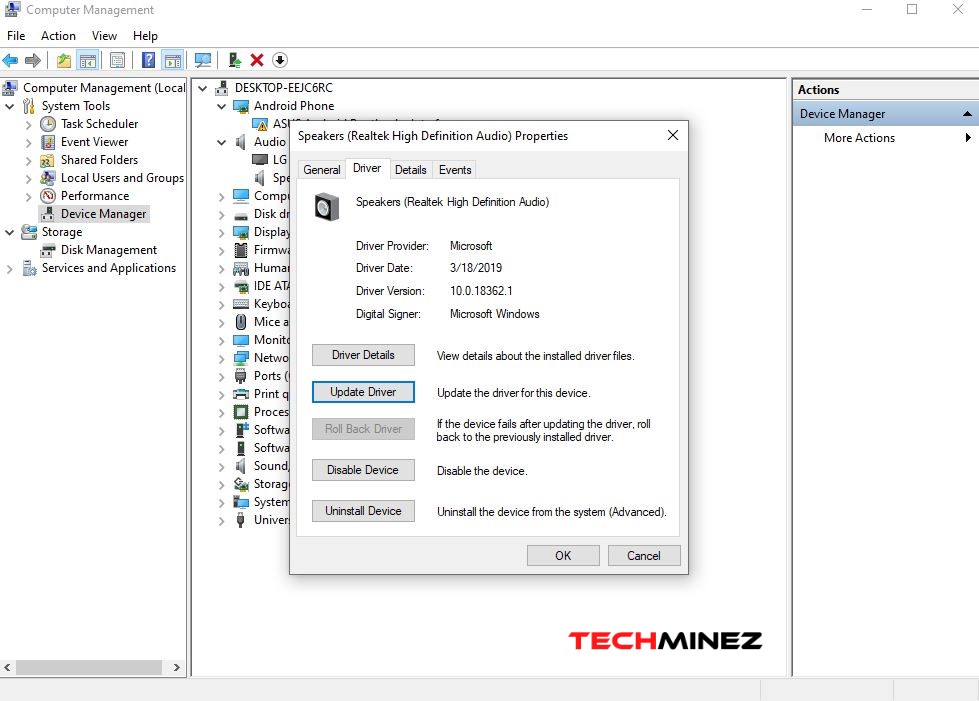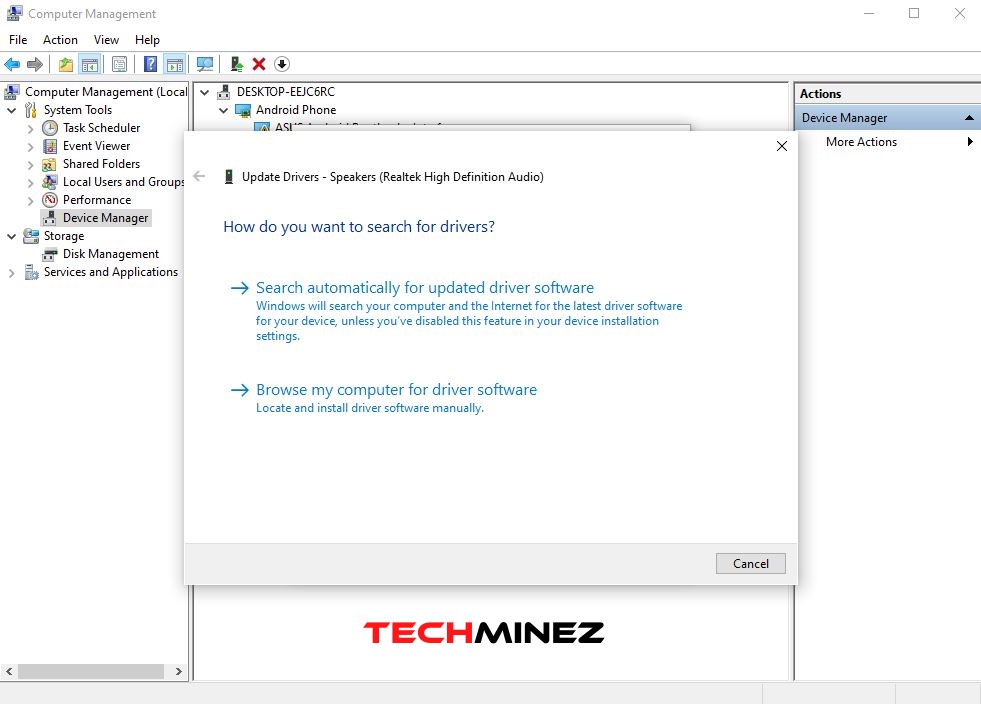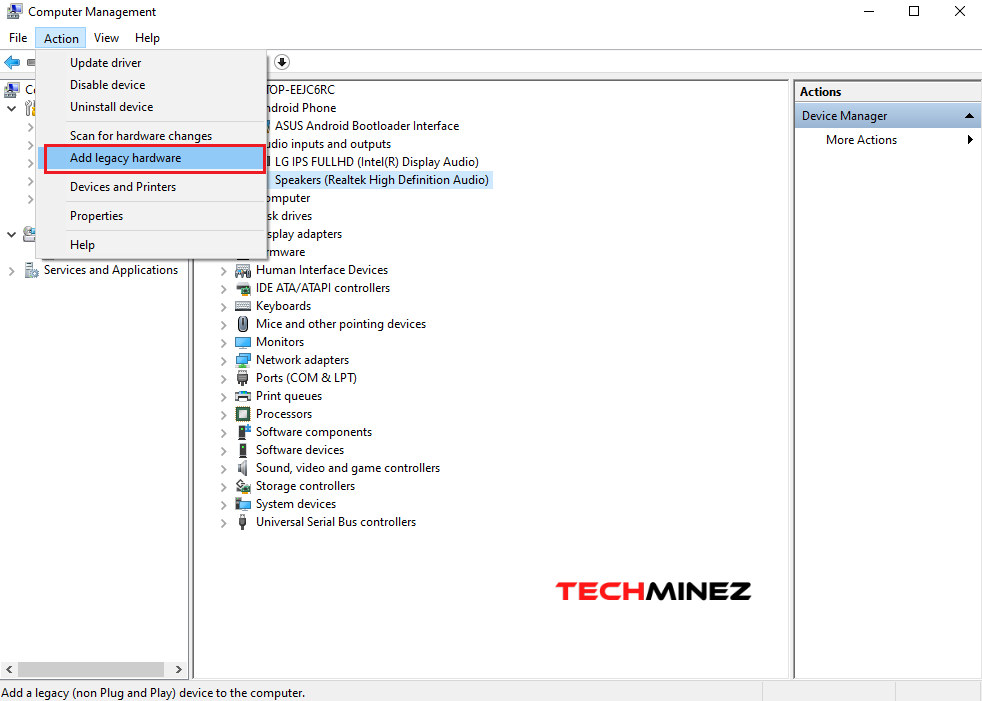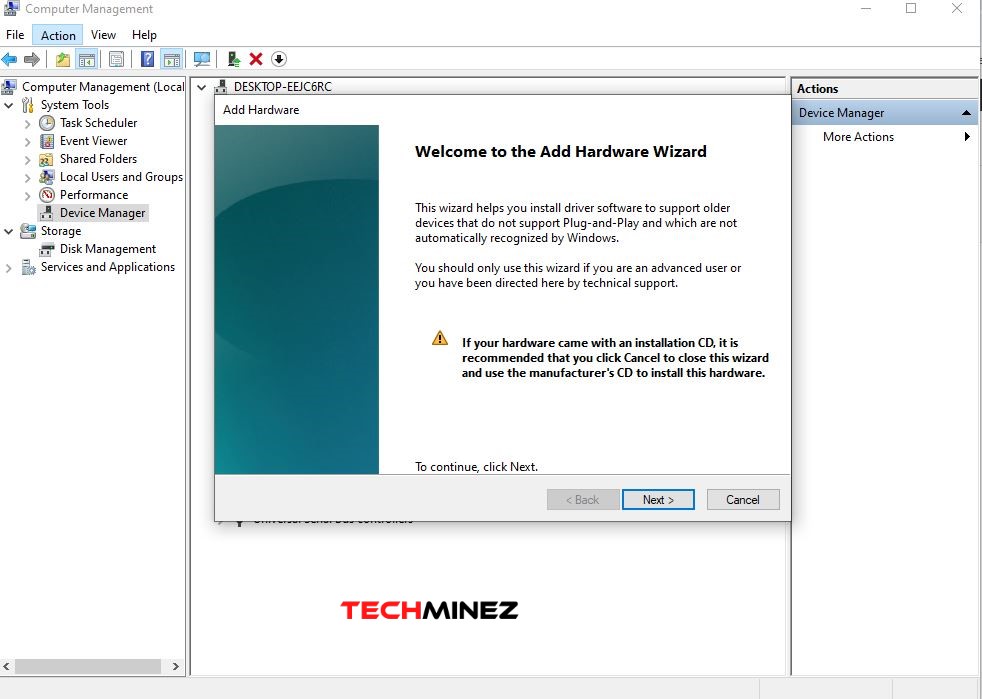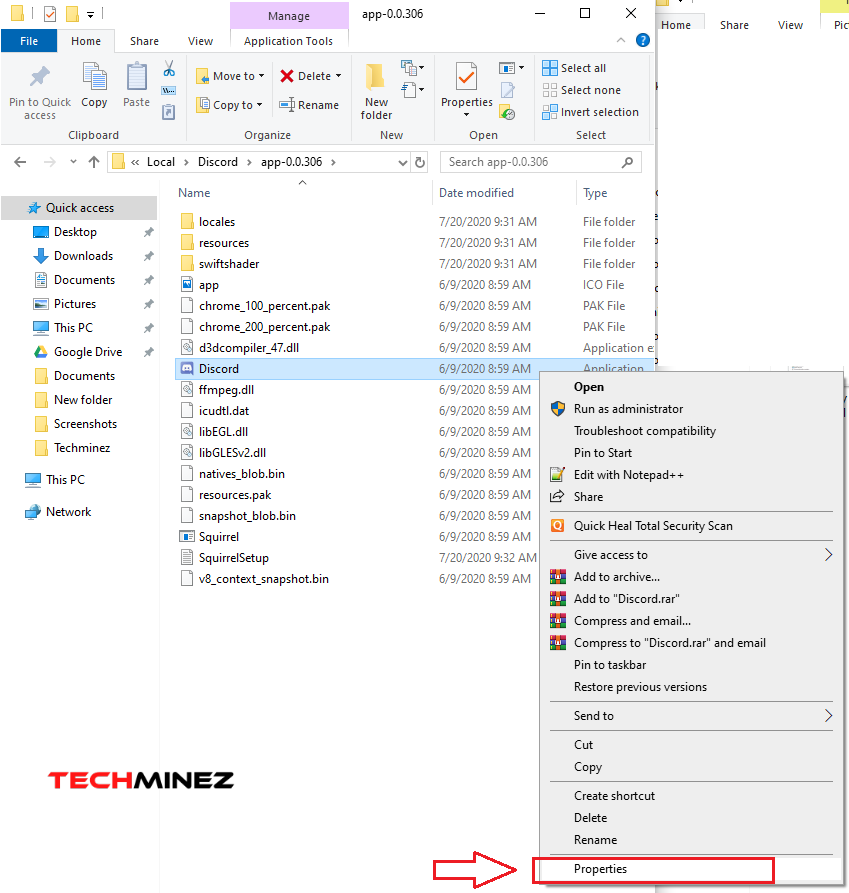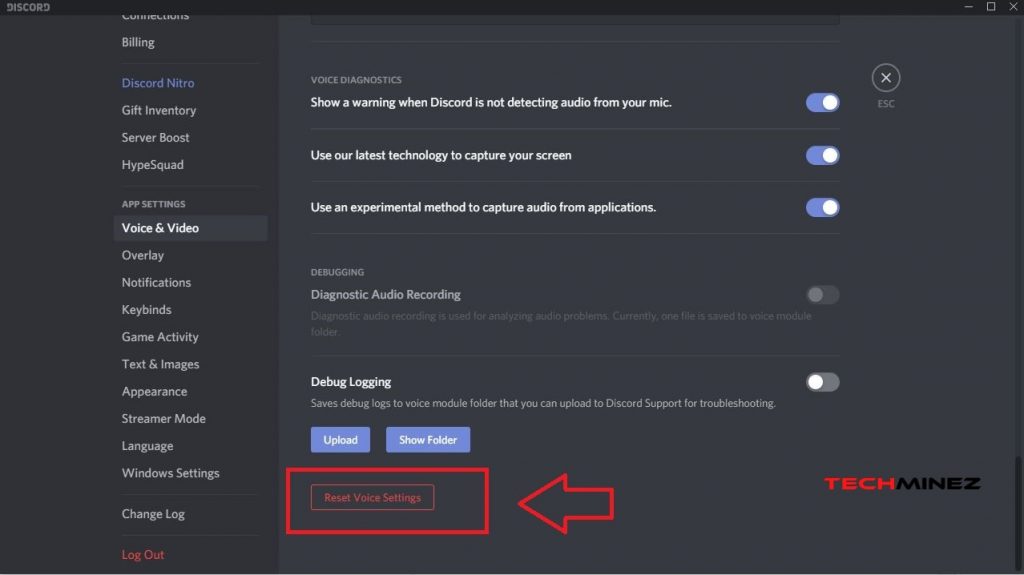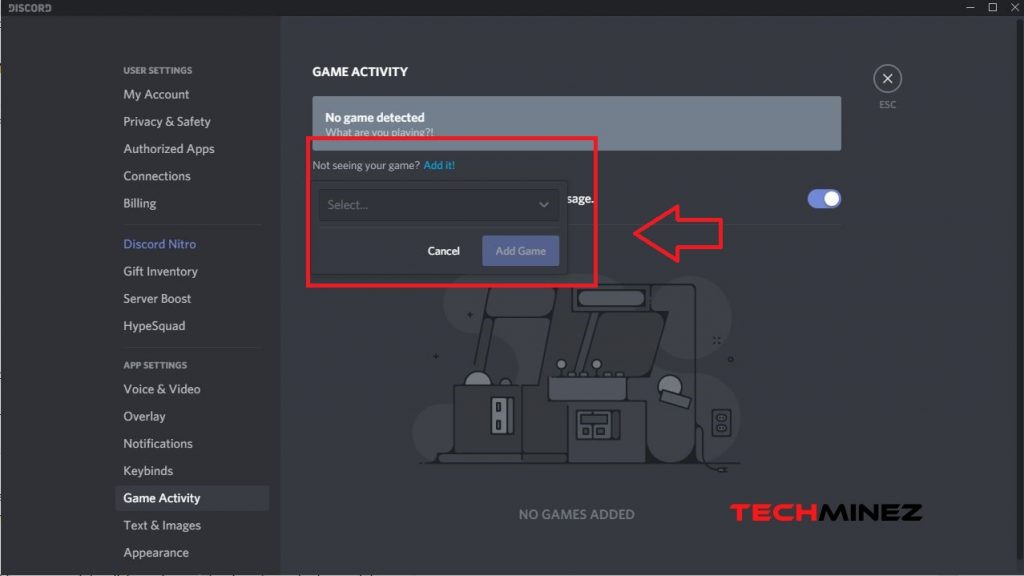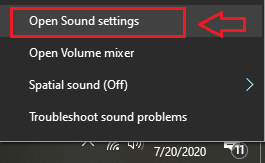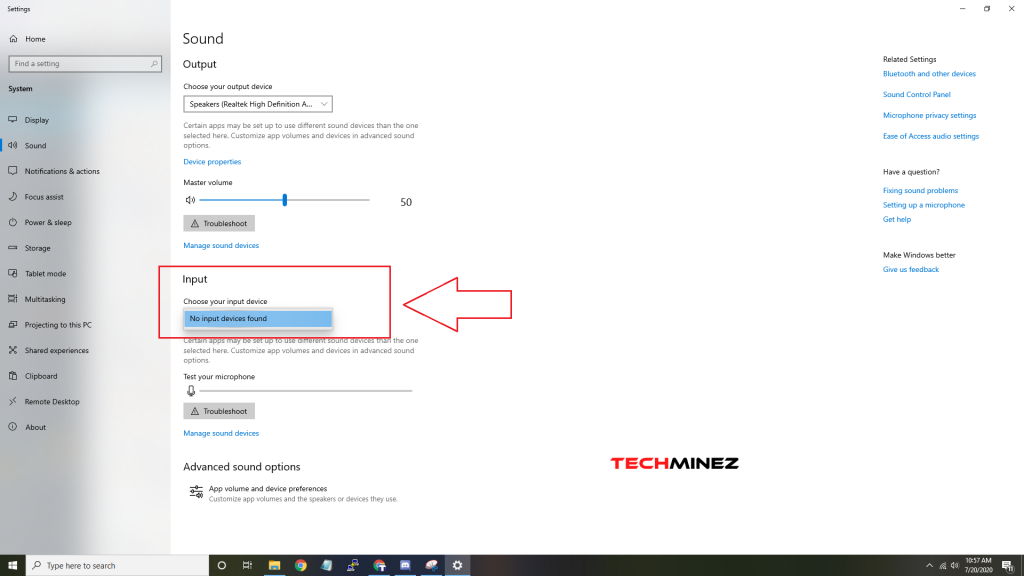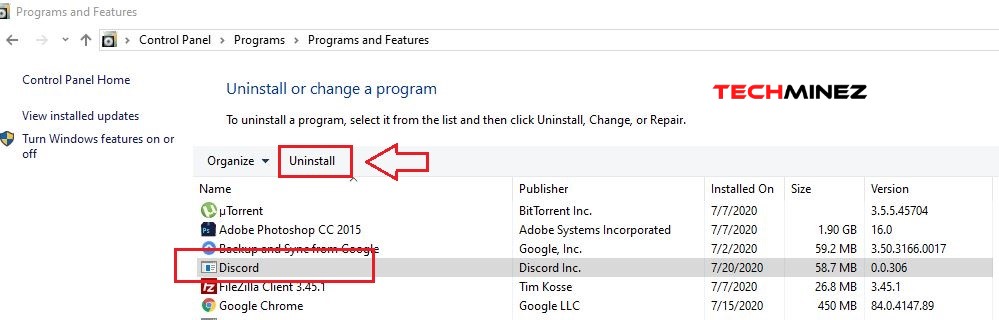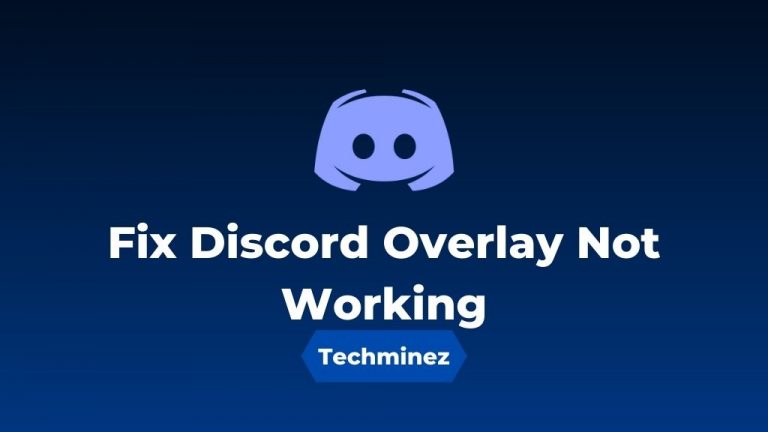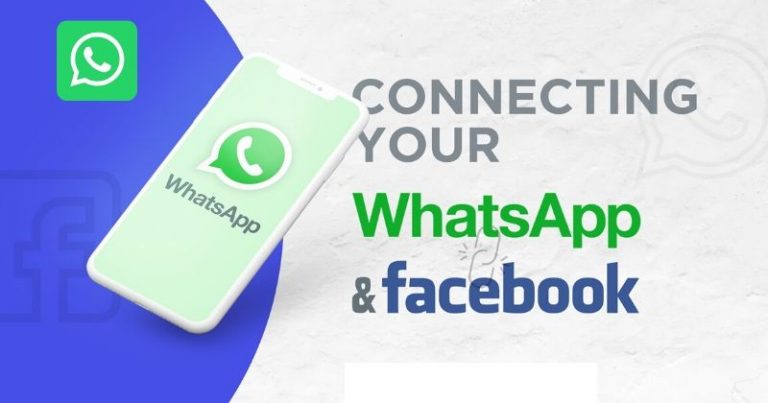Discord Screen Share No Audio Fixed in 2 Minutes (Ultimate Fix)
Discord is one of the most favorite tools of gamers. Users, especially gamers can communicate with each other in a discord group. They can also share their screen with other players to communicate. However, while sharing the screen with other players, many discord users have faced screen share with no audio issue. So, if you are facing this issue too, then you just have landed on the right page.
This problem is annoying for the users as it doesn’t let the users to share the audio while doing screen sharing. But there are fixes are available for this problem. If you are facing the discord screen share with no audio issue on your PC, then you can try out the below methods. We have suggested some methods to fix this issue and get the audio back on discord while sharing the screen.
Table of Contents
Discord is a platform where gamers can communicate with other players rather than communicating in the game. It helps the gamers to communicate in real-time. If you are playing a multiplayer game, then discord will help you to send messages, audio, pictures, and other things to other players.
To communicate with other players, you can create discord channels. Not only just players, but you can also use this tool to communicate with your fans and followers.
One of the most useful features of discord is the screen sharing feature. Where, you can share your screen with other players on this platform in real-time.
It helps the other players or users to understand your gameplay. When sharing the screen, you can also communicate with voice chats.
But sometimes, users often face problems while doing voice chat with screen sharing. It is a major issue for the gamers as they can’t communicate with voice chats.
However, there are many fixes to the discord screen share no audio issue. So, if you are facing this issue, don’t worry. Just follow the fixes below to solve this problem of Discord.
There could be many reasons why users face the no audio issue on discord. The exact reason is unknown. Here are some of the reasons you might face the problem.
- Administration Access: You can share the entire screen of your computer with the discord screen sharing feature. So, sometimes, there are some processes that require administrative access when you try to share the screen. So, the issue could be with admin access.
- Audio Driver Issue: It could be a problem with the audio driver of your computer. If you have recently plugged in a sound card, or if you have updated your system, the audio drivers might have got corrupted. And that could the reason why you are facing the discord screen share no audio issue.
- Antivirus Issue: If you are using an antivirus or antimalware software on your PC, the problem could be because of the antivirus software. It may block the audio sharing with screen sharing on your PC.
- Incompatible Software: There could be some software that’s not matching with the discord algo. To fix the discord screen share audio not working issue, you’ve to remove that software.
Method 1 – Reinstall/Update Your Audio Driver
If the discord screen share audio not working problem is because of the audio or sound drivers of your PC, then you have to reinstall or update the audio drivers to fix the issue. It’s very easy to do that. You can follow the steps below to fix the issue by updating or reinstalling the audio driver of your computer.
Before we get into the steps, if you have recently installed a sound card make sure you have installed the required drivers. Usually, Windows automatically detects the audio drivers, but, if the automatic process is not working, you can follow the steps below to install the audio drivers manually on your PC.
Step 1: First, you have to open the computer management option to update or reinstall the audio drivers. You can simply right-click on ‘My Computer’>Manage>Device manager to go to the driver update option. You can also open Run by pressing Windows+R key at the same time, and then enter devmgmt.msc in the Run dialog box to open the device manager panel.
Step 2: Select ‘Audio inputs and outputs’ from the right panel. There, you’ll find the required audio driver. If you are not seeing any audio driver or seeing an exclamation mark on the audio driver, then the discord screen share no audio issue is causing because of your audio driver.
Step 3: To uninstall the audio driver, right-click on the audio driver and select the ‘Uninstall device’ from there. You can uninstall the driver from there.
Step 4: To update it, you can double click on the audio driver then go to Driver>Update driver tab.
Step 5: And then select ‘Search automatically for updated software’ option to search for new drivers online.
Step6: If you are not seeing any audio driver in the tab, you can select Action>Add legacy hardware to install a new audio driver.
Step 7: Then complete the Add hardware wizard process to install a new audio driver.
After you finish updating/reinstalling the audio driver, just restart your PC and see if the discord screen share audio not working issue is fixed or not.
Method 2 – Run Discord as Administrator
As the problem also could be with administrator access, you have to run the discord program on your PC as an administrator. To run it in administrator mode, follow the below steps.
Step 1: Open Windows File Explorer and then go to C://>Users>Your Username>Appdata>Local>Discord>app-xxx folder. Or, you can just right click on the discord shortcut icon from your desktop and select ‘Open file location’ and it’ll open the location where discord is installed.
Step 2: Now, go to the app-xxx folder and right-click on the discord.exe file and select the ‘Properties’ option.
Step3: Go to the ‘Compatibility’ tab and there you’ll get an option to enable ‘Run as administrator’. Check the box and click on OK.
That’s it. Now, it’ll run discord as administrator fixing the screen share audio not working issue.
Method 3 – Reset Voice Settings on Discord App
You can simply try resetting the voice settings in the discord app on your PC. To reset the voice settings, the discord app must be installed on your PC.
Step 1: First, open the Discord app on your PC.
Step 2: Click on the ‘User settings’ option from the lower-left corner.
Step3: It’ll show all the users settings. Now, under ‘App settings’ tab, click on the ‘Voice & Video’ option.
Step 4: Scroll down to the bottom of the right tab and there you’ll find the ‘Reset Voice Settings’ button.
Step 5: Click on the button to reset the voice settings of Discord app. Then just close the app and reopen it.
That’s it. Now, check if the discord screenshare audio not working problem is solved or not.
Method 4 – Disable Antivirus
If the antivirus of your PC is causing the screen share no audio issue, then you have to disable the antivirus and see if the audio is working or not. You can simply open the Antivirus software and disable the software from there.
After disabling the antivirus, just check if the audio sharing is working or not. If it’s working, then you should change your antivirus program. If it’s not working, then you can enable your antivirus and try other methods to fix the issue.
Method 5 – Add Game Activity on Discord App
You have to make sure the game that you are playing and sharing the screen with audio, is added in the activity tab of Discord. Usually, new games get added to the Game activity tab automatically. But, if you are not seeing the game in the activity tab for some reason, you have to add it manually.
Step 1: Open Discord app on your PC.
Step 2: Click on the ‘User settings’ option from the lower-left corner.
Step3: Under the app settings tab, go to the ‘Game Activity’ option.
Step 4: Now, on the right tab, you’ll see ‘Not seeing your game? Add it’ option.
Step 5: Click on the option and add the game that you want to do screen sharing while playing.
That’s it. Now check the problem is solved or not.
Method 6 – Check If your mic is Working or Not
If you are using an external mic to share the screen audio, then you should check if the mic is working or not. Sometimes, mic’s can also cause the discord screen share no audio issue on your PC.
To check if your mic is working or not, right-click on the speaker icon from the lower right corner on your PC and select the ‘Open sound settings’ option.
On the sound settings option, you’ll find the input device. If you are seeing ‘No input devices found’ there’s the problem is because of the mic issue. So, just replace your mic and try to share screen audio. It’ll be fixed for sure.
Method 7 – Reinstall Discord App
You can try uninstalling the discord app from your PC and then reinstall it. Most of the time, the app date gets corrupt, causing the screen share audio not working issue on Discord. So, the best way to fix it is to uninstall the app first, download the latest version and then reinstall it.
Step 1: To uninstall Discord, open Control Panel>Uninstall a program option on your PC.
Step 2: Click on the discord app and select the ‘Uninstall’ option.
Step3: Uninstall the app completely from your PC and give your PC a restart.
Step 4: Now, download the latest version of Discord app from the link below.
Step5: Install it on your PC.
Step 6: Now, try sharing the screen with audio and see if the issue is fixed or not.
Wrapping Up
It is very easy to fix the no audio issue on Discord. You can try out the above methods to fix this issue easily on your PC. After trying all the methods, it’ll be fixed for sure.